Steps
Open VLC → Media → Open Network Stream (Ctrl+N).
In the Network URL, enter the basic SRT address, for example:
srt://xxx.xxx.xxx.x25:60003Check “Show more options” at the bottom of the window.
In the “Edit Options” box, add the
streamidparameter:
streamid=#!::h=xxx.xxx.xxx.x25,r=/live/PDMM4ZJZ,m=play,auth_key=play-7e9d982ffClick Play to start the stream.
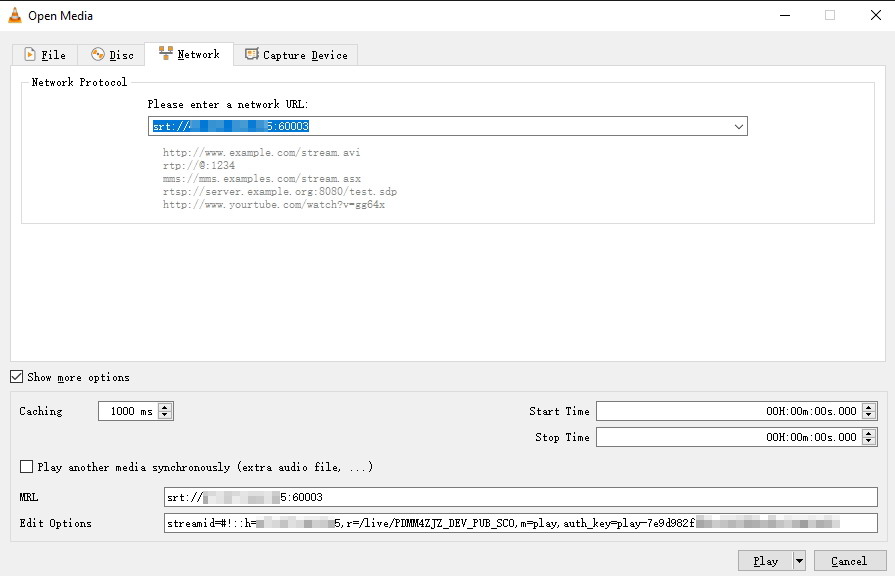
Command-line Example
You can also run VLC directly from the command line:
vlc "srt://xxx.xxx.xxx.x25:60003" :streamid="#!::h=xxx.xxx.xxx.x25,r=/live/PDMM4ZJZ,m=play,auth_key=play-7e9d982ff"
Why This Works
VLC cannot parse full SRT query parameters in the URL. By using the :streamid= option separately, VLC passes the stream ID and authentication to its SRT module correctly.
That’s it — you can now play your SRT streams with authentication directly in VLC.
Tested on VLC 3.0.20 Vetinari / Windows 10